Last updated December 10, 2025
Introduction
Complete this tutorial to deploy a sample Go app to Cedar, the legacy generation of the Heroku platform. To deploy the app to the Fir generation, only available to Heroku Private Spaces, follow this guide instead.
The tutorial assumes that you have:
- A verified Heroku Account
- Go 1.20+ installed
- An Eco dynos plan subscription (recommended)
We recommend using our low-cost plans to complete this tutorial. Eligible students can apply for platform credits through our new Heroku for GitHub Students program.
Set Up
Install the Heroku Command Line Interface (CLI). Use the CLI to manage and scale your app, provision add-ons, view your logs, and run your app locally.
The Heroku CLI requires Git, the popular version control system. If you don’t already have Git installed, complete the following before proceeding:
Download and run the installer for your platform:
 Windows
WindowsDownload the appropriate installer for your Windows installation:
You can find more installation options for the Heroku CLI here.
After installation, you can use the heroku command from your command shell.
To log in to the Heroku CLI, use the heroku login command:
$ heroku login
heroku: Press any key to open up the browser to login or q to exit:
Opening browser to https://cli-auth.heroku.com/auth/cli/browser/***
heroku: Waiting for login...
Logging in... done
Logged in as me@example.com
This command opens your web browser to the Heroku login page. If your browser is already logged in to Heroku, click the Log In button on the page.
This authentication is required for the heroku and git commands to work correctly.
If you have any problems installing or using the Heroku CLI, see the main Heroku CLI article for advice and troubleshooting steps.
If you’re behind a firewall that uses a proxy to connect with external HTTP/HTTPS services, set the HTTP_PROXY or HTTPS_PROXY environment variables in your local development environment before running the heroku command.
Prepare the app
In this step, you will prepare a sample application that’s ready to be deployed to Heroku.
If you are new to Heroku, it is recommended that you complete this tutorial using the Heroku-provided sample application.
However, if you have your own existing application that you want to deploy instead, see this article to learn how to prepare it for Heroku deployment.
Clone the sample application so that you have a local version of the code that you can then deploy to Heroku, execute the following commands in your local command shell or terminal:
$ git clone https://github.com/heroku/go-getting-started.git
$ cd go-getting-started
You now have a functioning git repository that contains a simple application as well as a go.mod file, which is used by the Go’s module dependency system.
Deploy the app
In this step you will deploy the app to Heroku.
Using dynos to complete this tutorial counts towards your usage. Delete your app as soon as you are done to control costs.
By default, apps use Eco dynos if you are subscribed to Eco. Otherwise, it defaults to Basic dynos. The Eco dynos plan is shared across all Eco dynos in your account and is recommended if you plan on deploying many small apps to Heroku. Learn more here. Eligible students can apply for platform credits through our Heroku for GitHub Students program.
Create an app on Heroku, which prepares Heroku to receive your source code.
$ heroku create
Creating polar-inlet-4930... done, stack is heroku-18
https://polar-inlet-4930.herokuapp.com/ | https://git.heroku.com/polar-inlet-4930.git
Git remote heroku added
When you create an app, a git remote (called heroku) is also created and associated with your local git repository.
Heroku generates a random name (in this case polar-inlet-4930) for your app, or you can pass a parameter to specify your own app name.
Now deploy your code:
$ git push heroku main
Enumerating objects: 2483, done.
Counting objects: 100% (2483/2483), done.
Delta compression using up to 16 threads
Compressing objects: 100% (1921/1921), done.
Writing objects: 100% (2483/2483), 12.37 MiB | 6.34 MiB/s, done.
Total 2483 (delta 850), reused 1269 (delta 401), pack-reused 0
remote: Compressing source files... done.
remote: Building source:
remote:
remote: -----> Building on the Heroku-22 stack
remote: -----> Determining which buildpack to use for this app
remote: -----> Go app detected
remote: -----> Fetching jq... done
remote: -----> Fetching stdlib.sh.v8... done
remote: ----->
remote: Detected go modules via go.mod
remote: ----->
remote: Detected Module Name: github.com/heroku/go-getting-started
remote: ----->
remote: -----> New Go Version, clearing old cache
remote: -----> Installing go1.20
remote: -----> Fetching go1.20.linux-amd64.tar.gz... done
remote: -----> Determining packages to install
remote:
remote: Detected the following main packages to install:
remote: github.com/heroku/go-getting-started
remote:
remote: -----> Running: go install -v -tags heroku -mod=vendor github.com/heroku/go-getting-started
remote: internal/unsafeheader
remote: internal/goarch
remote: internal/cpu
remote: internal/abi
remote (many more lines of dependendencies truncated)
remote: github.com/gin-gonic/gin
remote: github.com/heroku/go-getting-started
remote:
remote: Installed the following binaries:
remote: ./bin/go-getting-started
remote: -----> Discovering process types
remote: Procfile declares types -> web
remote:
remote: -----> Compressing...
remote: Done: 19.9M
remote: -----> Launching...
remote: Released v3
remote: https://polar-inlet-4930.herokuapp.com/ deployed to Heroku
remote:
remote: Verifying deploy... done.
To https://git.heroku.com/polar-inlet-4930.git
The application is now deployed.
Visit the app at the URL generated by its app name.
As a handy shortcut, you can open the website as follows:
$ heroku open
View logs
Heroku treats logs as streams of time-ordered events aggregated from the output streams of all your app and Heroku components, providing a single channel for all of the events.
View information about your running app using one of the logging commands, heroku logs --tail:
$ heroku logs --tail
2023-03-06T17:45:11.483269+00:00 app[api]: Initial release by user jlewis@heroku.com
2023-03-06T17:45:11.483269+00:00 app[api]: Release v1 created by user jlewis@heroku.com
2023-03-06T17:45:11.617923+00:00 app[api]: Enable Logplex by user jlewis@heroku.com
2023-03-06T17:45:11.617923+00:00 app[api]: Release v2 created by user jlewis@heroku.com
2023-03-06T17:46:03.000000+00:00 app[api]: Build started by user jlewis@heroku.com
2023-03-06T17:46:42.719610+00:00 app[api]: Release v3 created by user jlewis@heroku.com
2023-03-06T17:46:42.719610+00:00 app[api]: Deploy 396c5869 by user jlewis@heroku.com
2023-03-06T17:46:42.733628+00:00 app[api]: Scaled to web@1:Basic by user jlewis@heroku.com
2023-03-06T17:46:43.984474+00:00 heroku[web.1]: Starting process with command `go-getting-started`
2023-03-06T17:46:45.283361+00:00 app[web.1]: [GIN-debug] [WARNING] Running in "debug" mode. Switch to "release" mode in production.
2023-03-06T17:46:45.283386+00:00 app[web.1]: - using env: export GIN_MODE=release
2023-03-06T17:46:45.283386+00:00 app[web.1]: - using code: gin.SetMode(gin.ReleaseMode)
2023-03-06T17:46:45.283390+00:00 app[web.1]:
2023-03-06T17:46:45.283602+00:00 app[web.1]: [GIN-debug] Loaded HTML Templates (4):
2023-03-06T17:46:45.283602+00:00 app[web.1]: -
2023-03-06T17:46:45.283610+00:00 app[web.1]: - header.tmpl.html
2023-03-06T17:46:45.283610+00:00 app[web.1]: - index.tmpl.html
2023-03-06T17:46:45.283610+00:00 app[web.1]: - nav.tmpl.html
2023-03-06T17:46:45.283610+00:00 app[web.1]:
2023-03-06T17:46:45.283626+00:00 app[web.1]: [GIN-debug] GET /static/*filepath --> github.com/gin-gonic/gin.(*RouterGroup).createStaticHandler.func1 (2 handlers)
2023-03-06T17:46:45.283629+00:00 app[web.1]: [GIN-debug] HEAD /static/*filepath --> github.com/gin-gonic/gin.(*RouterGroup).createStaticHandler.func1 (2 handlers)
2023-03-06T17:46:45.283644+00:00 app[web.1]: [GIN-debug] GET / --> main.main.func1 (2 handlers)
2023-03-06T17:46:45.283660+00:00 app[web.1]: [GIN-debug] [WARNING] You trusted all proxies, this is NOT safe. We recommend you to set a value.
2023-03-06T17:46:45.283660+00:00 app[web.1]: Please check https://pkg.go.dev/github.com/gin-gonic/gin#readme-don-t-trust-all-proxies for details.
2023-03-06T17:46:45.283666+00:00 app[web.1]: [GIN-debug] Listening and serving HTTP on :41763
2023-03-06T17:46:45.354966+00:00 heroku[web.1]: State changed from starting to up
2023-03-06T17:46:58.000000+00:00 app[api]: Build succeeded
2023-03-06T17:47:41.010183+00:00 app[web.1]: [GIN] 2023/03/06 - 17:47:41 | 200 | 562.047µs | 204.14.236.211 | GET "/"
2023-03-06T17:47:41.013474+00:00 heroku[router]: at=info method=GET path="/" host=go-getting-started-update.herokuapp.com request_id=fb0d39df-1e8c-4a29-86d3-8c9b9b256abd fwd="204.14.236.211" dyno=web.1 connect=0ms service=1ms status=200 bytes=6979 protocol=https
2023-03-06T17:47:41.077966+00:00 app[web.1]: [GIN] 2023/03/06 - 17:47:41 | 200 | 9.411982ms | 204.14.236.211 | GET "/static/main.css"
2023-03-06T17:47:41.081163+00:00 heroku[router]: at=info method=GET path="/static/main.css" host=go-getting-started-update.herokuapp.com request_id=7075befe-37d7-4429-963e-f91e8f25c2be fwd="204.14.236.211" dyno=web.1 connect=0ms service=11ms status=200 bytes=823 protocol=https
Visit your application in the browser again, and you’ll see another log message generated.
Press Control+C to stop streaming the logs.
Define a Procfile
Use a Procfile, a text file in the root directory of your application, to explicitly declare what command should be executed to start your app.
The Procfile in the example app you deployed looks like this:
web: go-getting-started
This declares a single process type, web, and the command needed to run it. The name web is important here. It declares that this process type will be attached to the HTTP routing stack of Heroku, and receive web traffic when deployed. The command used here, go-getting-started is the compiled binary of the getting started app. The heroku build process makes this compiled binary available on the $PATH.
Procfiles can contain additional process types. For example, you might declare one for a background worker process that processes items off of a queue.
Scale the app
Right now, your app is running on a single web dyno. Think of a dyno as a lightweight container that runs the command specified in the Procfile.
You can check how many dynos are running using the ps command:
$ heroku ps
=== web (Eco): `go-getting-started`
web.1: up 2015/05/12 11:28:21 (~ 4m ago)
By default, your app is deployed on an eco dyno. Eco dynos will sleep after a half hour of inactivity (if they don’t receive any traffic). This causes a delay of a few seconds for the first request upon waking. Subsequent requests will perform normally. Eco dynos also consume from a monthly, account-level quota of eco dyno hours - as long as the quota is not exhausted, all eco apps can continue to run.
To avoid dyno sleeping, you can upgrade to a Basic or Professional dyno type as described in the Dyno Types article. For example, if you migrate your app to a professional dyno, you can easily scale it by running a command telling Heroku to execute a specific number of dynos, each running your web process type.
Scaling an application on Heroku is equivalent to changing the number of dynos that are running. Scale the number of web dynos to zero:
$ heroku ps:scale web=0
Access the app again by hitting refresh on the web tab, or heroku open to open it in a web tab. You will get an error message because you no longer have any web dynos available to serve requests.
Scale it up again:
$ heroku ps:scale web=1
Declare app dependencies
Heroku recognizes an app as being written in Go by the existence of a go.mod file in the root directory. The demo app you deployed already has a go.mod file, and it looks something like this:
module github.com/heroku/go-getting-started
// +heroku goVersion go1.20
go 1.20
require (
github.com/gin-gonic/gin v1.9.0
github.com/heroku/x v0.0.55
)
require (
github.com/bytedance/sonic v1.8.0 // indirect
github.com/chenzhuoyu/base64x v0.0.0-20221115062448-fe3a3abad311 // indirect
github.com/gin-contrib/sse v0.1.0 // indirect
github.com/go-playground/locales v0.14.1 // indirect
github.com/go-playground/universal-translator v0.18.1 // indirect
github.com/go-playground/validator/v10 v10.11.2 // indirect
github.com/goccy/go-json v0.10.0 // indirect
github.com/json-iterator/go v1.1.12 // indirect
github.com/klauspost/cpuid/v2 v2.0.9 // indirect
github.com/leodido/go-urn v1.2.1 // indirect
github.com/mattn/go-isatty v0.0.17 // indirect
github.com/modern-go/concurrent v0.0.0-20180228061459-e0a39a4cb421 // indirect
github.com/modern-go/reflect2 v1.0.2 // indirect
github.com/pelletier/go-toml/v2 v2.0.6 // indirect
github.com/twitchyliquid64/golang-asm v0.15.1 // indirect
github.com/ugorji/go/codec v1.2.9 // indirect
golang.org/x/arch v0.0.0-20210923205945-b76863e36670 // indirect
golang.org/x/crypto v0.5.0 // indirect
golang.org/x/net v0.7.0 // indirect
golang.org/x/sys v0.5.0 // indirect
golang.org/x/text v0.7.0 // indirect
google.golang.org/protobuf v1.28.1 // indirect
gopkg.in/yaml.v3 v3.0.1 // indirect
)
On Windows, under Command Prompt, the command would be `more go.mod` instead of `cat`.
The go.mod file is used by Go tool and specifies both the dependencies that are required to build your application and the build configuration Heroku should use to compile the application. This Go app has a few dependencies, primarily on Gin, a HTTP web framework.
When an app is deployed, Heroku reads this file, installs an appropriate Go version and compiles your code using go install ..
Run the app locally
Running apps locally in your own dev environment requires a little more effort. Go is a compiled language and you must compile the application and ensure it available on your $PATH, which can be done with one command:
$ go install -v .
github.com/heroku/go-getting-started
Now start your application locally using the heroku local command, which was installed as part of the Heroku CLI:
$ heroku local web --port 5001
[OKAY] Loaded ENV .env File as KEY=VALUE Format
11:58:15 AM web.1 | [GIN-debug] Listening and serving HTTP on :5001
On Windows you will need to do two things before being able to run `heroku local`:
- Run `go build -o bin/go-getting-started.exe -v` instead of the command listed above.
- Alter Procfile so it’s contents are: `web: bin\go-getting-started.exe` instead of what is in the checkout. Don’t commit changes to Procfile though, otherwise your application’s web process won’t be able to start on Heroku.
Just like Heroku, heroku local examines the Procfile to determine what to run.
Open http://localhost:5001 with your web browser. You should see your app running locally.
To stop the app from running locally, go back to your terminal window and press Ctrl+C to exit.
Push local changes
In this step you’ll learn how to propagate a local change to the application through to Heroku. As an example, you’ll modify the application to add an additional dependency and the code to use it.
Dependencies are managed with the Go tool .
Let’s modify the app to use the Blackfriday markdown parser. Since this dependency is not already used by your application we need to tell go to fetch a copy of the dependency:
$ go get github.com/russross/blackfriday@v2
go: downloading github.com/russross/blackfriday v2.0.0+incompatible
go: downloading github.com/shurcooL/sanitized_anchor_name v1.0.0
go: added github.com/russross/blackfriday v2.0.0+incompatible
This does 3 things:
- Downloads
v2of the Blackfriday module and any of it’s dependencies to the module cache. - Records the Blackfriday dependency, and its dependencies in
go.mod. - Records a cryptographic sum of Blackfriday and it’s dependencies in
go.sum
Next, let’s add the new dependency to the vendor folder. This will allow go install to find the dependencies during builds both locally and during remote builds. Vendoring also ensures that builds are repeatable and resistant to erosion.
$ go mod vendor
After that let’s introduce a new route, /mark, which will show the HTML rendered by the parser. Modify main.go so that it uses Blackfriday by adding "github.com/russross/blackfriday" to the list of imports, so it looks something like this:
import (
"log"
"net/http"
"os"
"github.com/gin-gonic/gin"
_ "github.com/heroku/x/hmetrics/onload"
"github.com/russross/blackfriday@v2"
)
Next, modify the main() function to introduce a new route that uses blackfriday. Add the following after the existing router.GET() call:
router.GET("/mark", func(c *gin.Context) {
c.String(http.StatusOK, string(blackfriday.Run([]byte("**hi!**"))))
})
Finally, let’s recompile and start the program locally to manually test our new endpoint:
$ go install -v .
$ heroku local --port 5001
Visit your application at the new /mark route: http://localhost:5001/mark. You should now see the textual representation of the HTML generated from the Markdown: <p><strong>hi!</strong></p>.
To finish up, let’s deploy the local changes to Heroku. Almost every deploy of a Go application to Heroku follows the same pattern.
First, make sure that any unused modules have been removed from your application:
$ go mod tidy
Next, add any modified or new files to the git repository and commit them:
$ git add -A .
$ git commit -m "Markdown demo dependency"
[blackFriday fc791f7] Markdown demo dependency
20 files changed, 5962 insertions(+)
create mode 100644 vendor/github.com/russross/blackfriday/.gitignore
create mode 100644 vendor/github.com/russross/blackfriday/.travis.yml
create mode 100644 vendor/github.com/russross/blackfriday/LICENSE.txt
create mode 100644 vendor/github.com/russross/blackfriday/README.md
create mode 100644 vendor/github.com/russross/blackfriday/block.go
create mode 100644 vendor/github.com/russross/blackfriday/doc.go
create mode 100644 vendor/github.com/russross/blackfriday/esc.go
create mode 100644 vendor/github.com/russross/blackfriday/html.go
create mode 100644 vendor/github.com/russross/blackfriday/inline.go
create mode 100644 vendor/github.com/russross/blackfriday/markdown.go
create mode 100644 vendor/github.com/russross/blackfriday/node.go
create mode 100644 vendor/github.com/russross/blackfriday/smartypants.go
create mode 100644 vendor/github.com/shurcooL/sanitized_anchor_name/.travis.yml
create mode 100644 vendor/github.com/shurcooL/sanitized_anchor_name/LICENSE
create mode 100644 vendor/github.com/shurcooL/sanitized_anchor_name/README.md
create mode 100644 vendor/github.com/shurcooL/sanitized_anchor_name/main.go
Deploy just as you did previously:
$ git push heroku main
And finally, check that your new code is working:
$ heroku open mark
Provision add-ons
Add-ons are third-party cloud services that provide out-of-the-box additional services for your application, from persistence through logging to monitoring and more.
By default, Heroku stores 1500 lines of logs from your application. However, it makes the full log stream available as a service - and several add-on providers have written logging services that provide things such as log persistence, search, and email and SMS alerts.
In this step you will provision one of these logging add-ons, Papertrail.
Provision the papertrail logging add-on:
$ heroku addons:create papertrail
Creating giggling-carefully-3978... done
Adding giggling-carefully-3978 to polar-inlet-4930... done
Setting PAPERTRAIL_API_TOKEN and restarting polar-inlet-4930... done, v5
Welcome to Papertrail. Questions and ideas are welcome (support@papertrailapp.com). Happy logging!
The add-on is now deployed and configured for your application. You can list add-ons for your app like this:
$ heroku addons
To see this particular add-on in action, visit your application’s Heroku URL a few times. Each visit will generate more log messages, which should now get routed to the Papertrail add-on. Visit the Papertrail console to see the log messages:
$ heroku addons:open papertrail
You may need to wait a few minutes for logs to show up in Papertrail’s UI.
Your browser will open up a Papertrail web console, showing the latest log events. The interface lets you search and set up alerts:
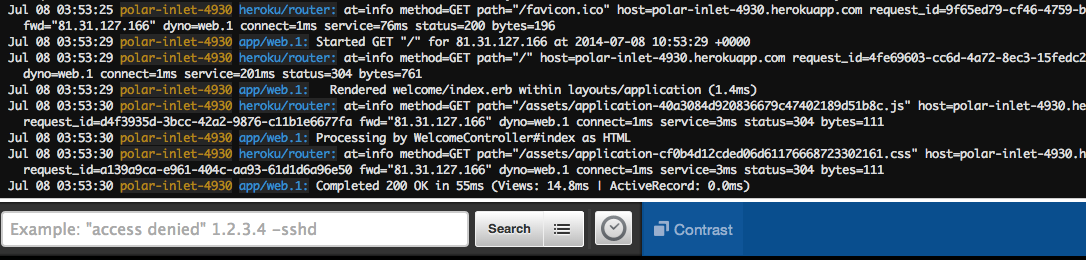
Start a one off dyno
You can run a command, typically scripts and applications that are part of your app, in a one-off dyno using the heroku run command. To get a real feel for how dynos work, let’s create a one-off dyno that runs the bash command, which opens up a shell on that dyno. You can then execute commands there. Each dyno has its own ephemeral filespace, populated with your app and its dependencies - once the command completes (in this case, bash), the dyno is removed:
$ heroku run bash
Running bash on ⬢ go-getting-started... up, run.9087
~ $ ls
Dockerfile Procfile app.json go.mod heroku.yml static vendor
Makefile README.md bin go.sum main.go templates
~ $ exit
exit
Don’t forget to type exit to exit the shell and terminate the dyno.
If you receive an error, Error connecting to process, then you may need to configure your firewall.
Define config vars
Heroku lets you externalize configuration, storing data such as encryption keys or external resource addresses in config vars.
At runtime, config vars are exposed as environment variables to the application. Your application is already reading one config var, the $PORT config var. $PORT is automatically set by Heroku on web dynos. Let’s explore how to use user-set config vars in your Go application.
Modify main.go and add a repeatHandler function that returns Hello From Go! the number of times specified by the value of the REPEAT environment variable. Change the file so that it reads like this:
package main
import (
"bytes"
"log"
"net/http"
"os"
"strconv"
"github.com/gin-gonic/gin"
_ "github.com/heroku/x/hmetrics/onload"
"github.com/russross/blackfriday"
)
func repeatHandler(r int) gin.HandlerFunc {
return func(c *gin.Context) {
var buffer bytes.Buffer
for i := 0; i < r; i++ {
buffer.WriteString("Hello from Go!\n")
}
c.String(http.StatusOK, buffer.String())
}
}
func main() {
port := os.Getenv("PORT")
if port == "" {
log.Fatal("$PORT must be set")
}
tStr := os.Getenv("REPEAT")
repeat, err := strconv.Atoi(tStr)
if err != nil {
log.Printf("Error converting $REPEAT to an int: %q - Using default\n", err)
repeat = 5
}
router := gin.New()
router.Use(gin.Logger())
router.LoadHTMLGlob("templates/*.tmpl.html")
router.Static("/static", "static")
router.GET("/", func(c *gin.Context) {
c.HTML(http.StatusOK, "index.tmpl.html", nil)
})
router.GET("/mark", func(c *gin.Context) {
c.String(http.StatusOK, string(blackfriday.Run([]byte("**hi!**"))))
})
router.GET("/repeat", repeatHandler(repeat))
router.Run(":" + port)
}
heroku local will automatically set up the environment based on the contents of the .env file in your local directory. In the top-level directory of your project there is already a .env file that has the following contents:
REPEAT=10
Recompile the app and run it:
$ go install -v .
$ heroku local
When you access the /repeat route on the app at http://localhost:5001/repeat you’ll see “Hello From Go!” ten times.
To set the config var on Heroku, execute the following:
$ heroku config:set REPEAT=10
Setting config vars and restarting polar-inlet-4930... done, v6
REPEAT: 10
View the config vars that are set using heroku config:
$ heroku config
== polar-inlet-4930 Config Vars
PAPERTRAIL_API_TOKEN: abcfaketoken123
REPEAT: 10
Deploy the changes to heroku using what you learned in the Push local changes section and try it out by visiting the /repeat handler of your application:
$ heroku open repeat
Use a database
Adding a database to complete this tutorial counts towards your usage. Delete your database as soon as you’re done to control costs. Learn about our low-cost plans. Eligible students can apply for platform credits through our Heroku for GitHub Students program.
The add-on marketplace has a large number of data stores, from Redis and MongoDB providers, to Postgres and MySQL. In this step, you add a Heroku Postgres Essential-0 database to your app.
Add the database:
$ heroku addons:create heroku-postgresql:essential-0
Creating heroku-postgresql:essential-0 on ⬢ go-getting-started... ~$0.007/hour (max $5/month)
Database should be available soon
postgresql-curved-22223 is being created in the background. The app will restart when complete...
Use heroku addons:info postgresql-curved-22223 to check creation progress
Use heroku addons:docs heroku-postgresql to view documentation
This creates a database and sets the $DATABASE_URL environment variable. Listing the config vars for your app will display the value of $DATABASE_URL:
$ heroku config
=== polar-inlet-4930 Config Vars
DATABASE_URL: postgres://xx:yyy@host:5432/d8slm9t7b5mjnd
Heroku also provides a pg command that shows a lot more:
$ heroku pg
=== DATABASE_URL
Plan: Essential 0
Status: Available
Connections: 0/20
PG Version: 15.5
Created: 2024-05-01 16:00 UTC
Data Size: 8.6 MB/1.00 GB (0.84%) (In compliance)
Tables: 0
Fork/Follow: Unsupported
Rollback: Unsupported
Continuous Protection: Off
Add-on: postgresql-defined-78209
This indicates that you have an essential-0 database, running Postgres 15.5 with no tables.
Let’s add a route to the application that will use this database.
Just like the blackfriday module, we need to go get Go’s postgresql module, github.com/lib/pq, before we can use it.
$ go get github.com/lib/pq@v1
go: finding github.com/lib/pq v1.0.0
go: downloading github.com/lib/pq v1.0.0
go: extracting github.com/lib/pq v1.0.0
And just like before, we add the module to the vendor folder:
$ go mod vendor
Add a dbFunc function to the app and register the /db route:
package main
import (
"bytes"
"database/sql"
"fmt"
"log"
"net/http"
"os"
"strconv"
"time"
"github.com/gin-gonic/gin"
_ "github.com/heroku/x/hmetrics/onload"
_ "github.com/lib/pq"
"github.com/russross/blackfriday"
)
func repeatHandler(r int) gin.HandlerFunc {
return func(c *gin.Context) {
var buffer bytes.Buffer
for i := 0; i < r; i++ {
buffer.WriteString("Hello from Go!\n")
}
c.String(http.StatusOK, buffer.String())
}
}
func dbFunc(db *sql.DB) gin.HandlerFunc {
return func(c *gin.Context) {
if _, err := db.Exec("CREATE TABLE IF NOT EXISTS ticks (tick timestamp)"); err != nil {
c.String(http.StatusInternalServerError,
fmt.Sprintf("Error creating database table: %q", err))
return
}
if _, err := db.Exec("INSERT INTO ticks VALUES (now())"); err != nil {
c.String(http.StatusInternalServerError,
fmt.Sprintf("Error incrementing tick: %q", err))
return
}
rows, err := db.Query("SELECT tick FROM ticks")
if err != nil {
c.String(http.StatusInternalServerError,
fmt.Sprintf("Error reading ticks: %q", err))
return
}
defer rows.Close()
for rows.Next() {
var tick time.Time
if err := rows.Scan(&tick); err != nil {
c.String(http.StatusInternalServerError,
fmt.Sprintf("Error scanning ticks: %q", err))
return
}
c.String(http.StatusOK, fmt.Sprintf("Read from DB: %s\n", tick.String()))
}
}
}
func main() {
port := os.Getenv("PORT")
if port == "" {
log.Fatal("$PORT must be set")
}
tStr := os.Getenv("REPEAT")
repeat, err := strconv.Atoi(tStr)
if err != nil {
log.Printf("Error converting $REPEAT to an int: %q - Using default\n", err)
repeat = 5
}
db, err := sql.Open("postgres", os.Getenv("DATABASE_URL"))
if err != nil {
log.Fatalf("Error opening database: %q", err)
}
router := gin.New()
router.Use(gin.Logger())
router.LoadHTMLGlob("templates/*.tmpl.html")
router.Static("/static", "static")
router.GET("/", func(c *gin.Context) {
c.HTML(http.StatusOK, "index.tmpl.html", nil)
})
router.GET("/mark", func(c *gin.Context) {
c.String(http.StatusOK, string(blackfriday.Run([]byte("**hi!**"))))
})
router.GET("/repeat", repeatHandler(repeat))
router.GET("/db", dbFunc(db))
router.Run(":" + port)
}
Update your dependencies, commit the new code, and deploy your changes to Heroku:
$ go mod tidy
$ git add -A .
$ git commit -m "/db"
$ git push heroku main
$ heroku open db
Reload the page a few times and, you will see something like this:
Read from DB: 2023-03-06 20:17:29.664738 +0000 +0000
Read from DB: 2023-03-06 20:17:29.820189 +0000 +0000
Read from DB: 2023-03-06 20:17:30.009628 +0000 +0000
Read from DB: 2023-03-06 20:17:30.226158 +0000 +0000
Read from DB: 2023-03-06 20:17:30.464666 +0000 +0000
Read from DB: 2023-03-06 20:17:30.63997 +0000 +0000
Read from DB: 2023-03-06 20:17:30.858864 +0000 +0000
If you have Postgres installed locally, you can use the heroku pg:psql command to connect to the remote database and see all the rows:
$ heroku pg:psql
--> Connecting to postgresql-defined-78209
psql (14.7 (Homebrew))
SSL connection (protocol: TLSv1.3, cipher: TLS_AES_256_GCM_SHA384, bits: 256, compression: off)
Type "help" for help.
go-getting-started-update::DATABASE=> SELECT * FROM ticks;
tick
----------------------------
2023-03-06 20:17:11.998688
2023-03-06 20:17:12.964102
2023-03-06 20:17:27.640823
2023-03-06 20:17:28.796569
2023-03-06 20:17:29.115884
2023-03-06 20:17:29.314284
2023-03-06 20:17:29.487526
...
Read more about Heroku PostgreSQL.
A similar technique can be used to install MongoDB or Redis add-ons.
Next steps
You now know how to deploy a Go application, change its configuration, view logs, scale, and attach and use add-ons.
Here’s some recommended reading:
- Read How Heroku Works for a technical overview of the concepts you’ll encounter while writing, configuring, deploying and running applications.
- Visit the Go category to learn more about developing and deploying Go applications.
 macOS
macOS