Last updated February 20, 2019
The Application Portfolio Manager add-on is currently in beta.
Softtrends Application Portfolio Manager is an add-on that enables you to:
- Categorize your Heroku apps
- Assign friendly names/descriptions to apps
- Attach and keep all documents for apps
- Set an app’s access as private or public
- Set an app’s type to web or mobile
- Easily view all historical information about your apps
- Publish a site for users to access all of your public apps
Application Portfolio Manager is compatible with apps written in all languages and frameworks supported by Heroku.
If you’re just getting started with Heroku or Heroku add-ons, please see the Heroku Getting Started Guides or the add-ons overview.
Provisioning the add-on
If you don’t already have a Heroku app that you want to use with Application Portfolio Manager, you can create one at dashboard.heroku.com/new-app:
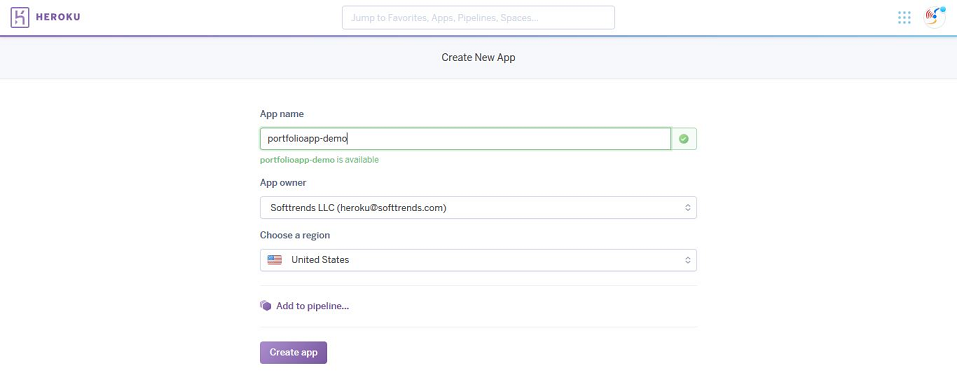
You can provision Application Portfolio Manager from your app’s Resources tab in the Heroku Dashboard, or via the CLI:
A list of all plans available can be found here.
For example, to add a free edition to your app, use the following CLI command:
$ heroku addons:create portfoliomanager
Creating portfoliomanager on app-name... free
Created portfoliomanager-shaped-92224
Initial setup
After provisioning, you can open Application Portfolio Manager from your app’s Resources tab in the Heroku Dashboard, or by running the following CLI command:
$ heroku addons:open portfoliomanager -a your-app-name
When you open Application Portfolio Manager for the first time, the following dialog appears:
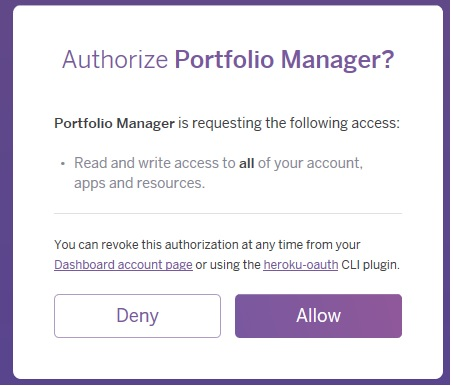
Application Portfolio Manager requests your permission to allow user-level access to your account so that it can obtain the full list of your apps and resources, and allow you to categorize them.
By default, Heroku gives only app-level access to an add-on, meaning Application Portfolio Manager wouldn’t be able to obtain information about your full app catalog. Application Portfolio Manager requires this authorization to work correctly.
After you select Allow, you are redirected to your Application Portfolio Manager Dashboard. Full instructions for using Application Portfolio Manager are described in Navigating the add-on dashboard.
Navigating the add-on dashboard
When you bring up the add-on dashboard after provisioning, the dashboard will look like the screen below:
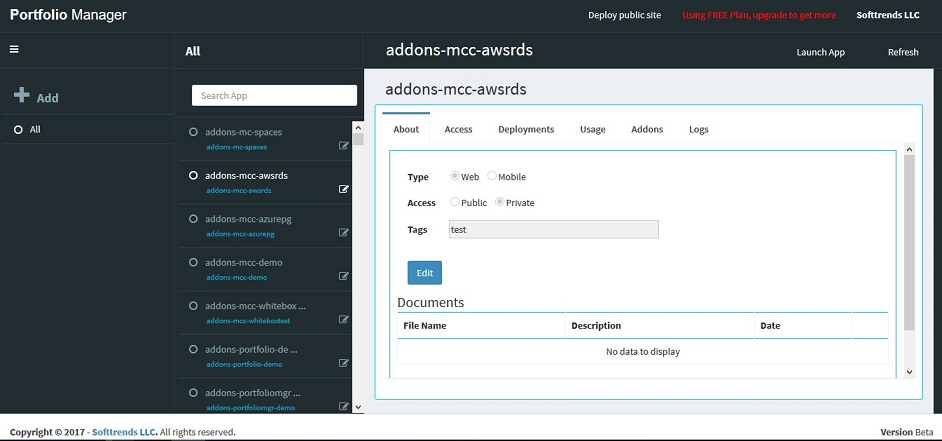
The Application Portfolio Manager dashboard is accessible by your app’s owner (usually you), along with collaborators who have administrator access to the app. Therefore, you should grant administrator access only to collaborators who should be able to access the dashboard.
The dashboard allows you to:
- Browse categorized apps and their related information
- Categorize apps
- Administer app information tabs
Browse categorized apps
When you select an app, you can view information about it with the tabs displayed on right side of the screen:
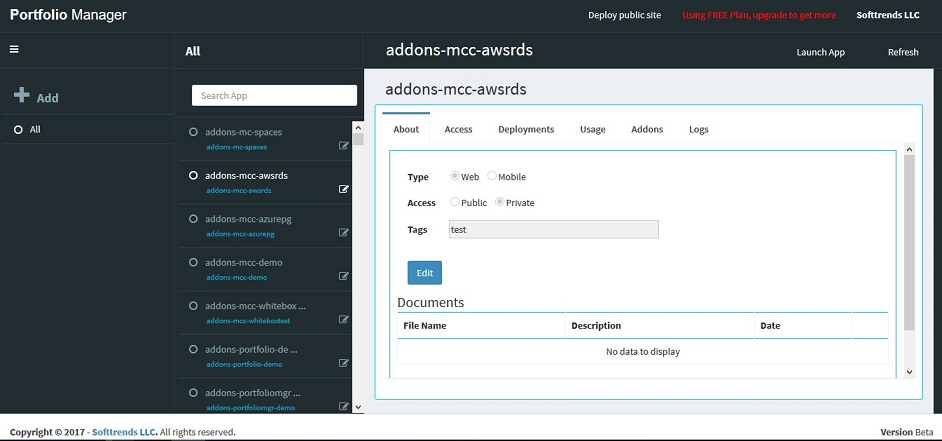
With the exception of the About tab, information displayed in these tabs is obtained directly from Heroku and cannot be modified.
You can modify the information presented in the About tab, including your app’s category and description. This information is stored in the Application Portfolio Manager database (not in your Heroku account), so no data is modified in your Heroku account. The sections below provide details on how these values are modified.
Categorizing apps
Adding a new category
- Click Add.
- Enter a category name (e.g.,
.Net apps under developmentorApps released for marketing). - Click Save.
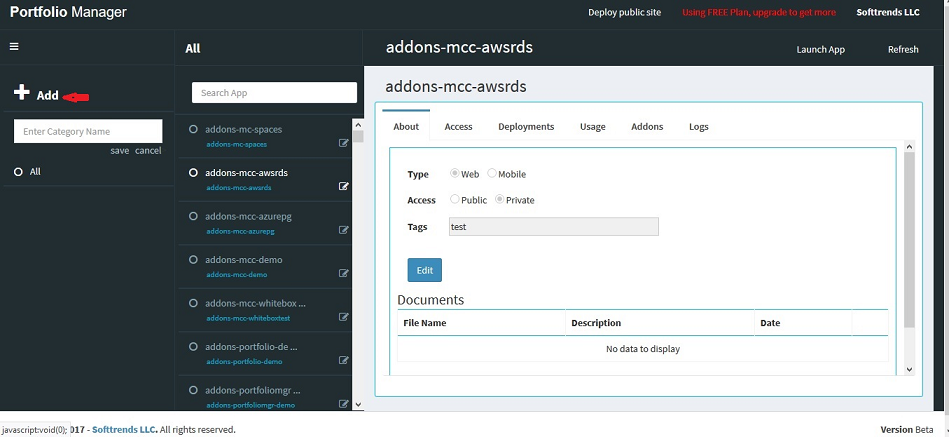
Adding apps to a category
- Select the app you want to categorize.
- Select a category from the dropdown.
- Enter a short description for the app.
- Click Assign Application.
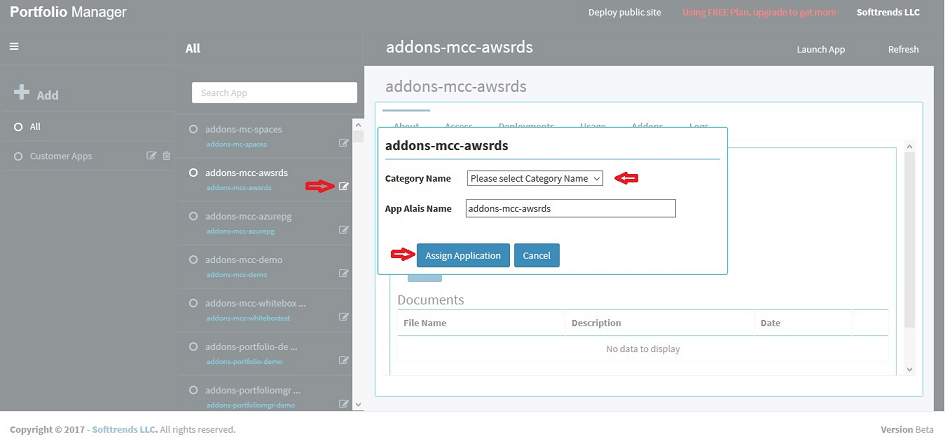
Administer app information
This feature allows you to administer information that is displayed in the About tab.
Setting access permissions for an app
You can set app access to public or private. Setting app access does not have any impact on the dashboard or automatically make public apps available to others. Apps marked as public are available publicly to other users only if you deploy your Application Portfolio Manager public site.
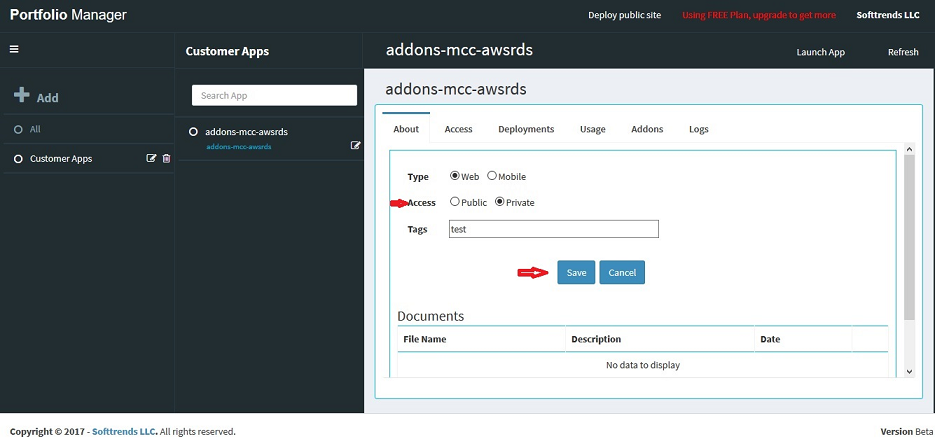
Specifying the platform type for an app
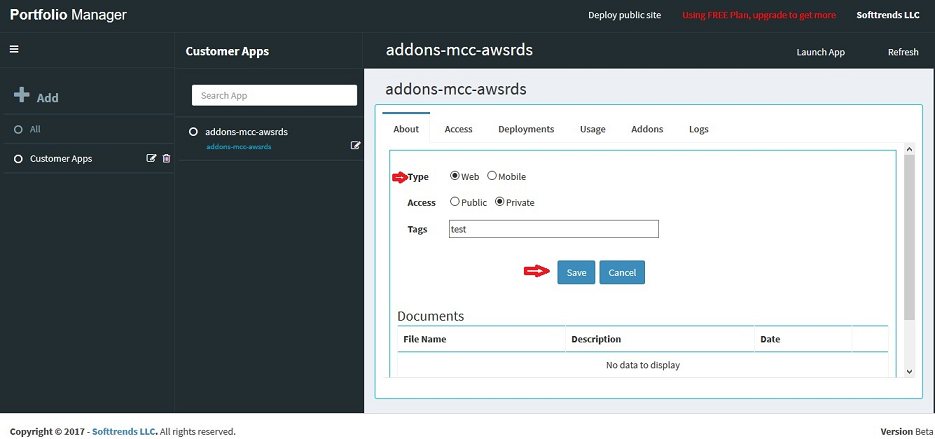
Accessing apps
Using this feature, you can:
- Launch an app
- Deploy a public site for your users
Launching an app
To launch an app from dashboard, select the Launch App menu on the top right as shown:
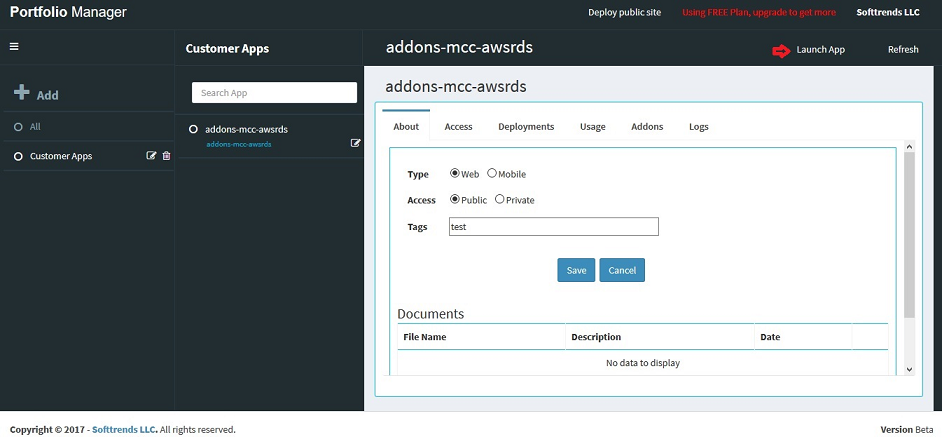
The app will launch in a separate browser screen using your Heroku credentials.
Deploying public site
When you set an app to public, you make that App accessible to your company users to launch using their Heroku credentials.
The Deploy Public Site link on top of the dashboard allows you to deploy a public site. When your users launch that URL on their browser, they see a list of the apps you have marked as public.
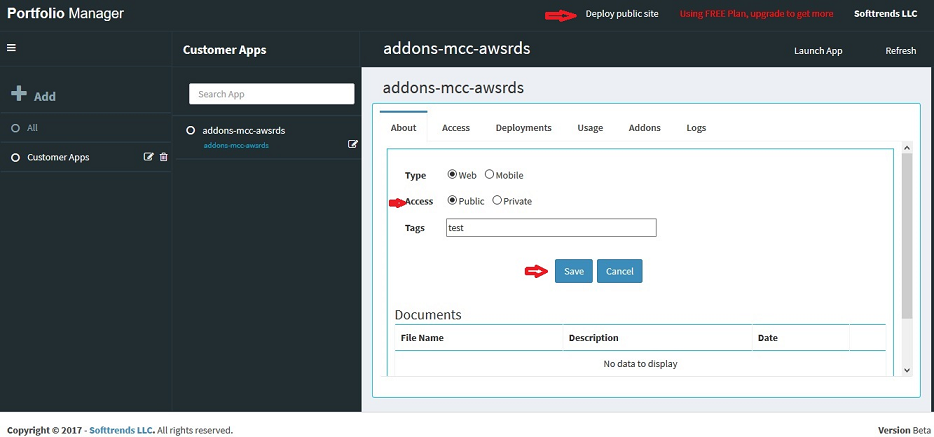
Public site deployment success
If the public site is deployed successfully, you see the following confirmation message:
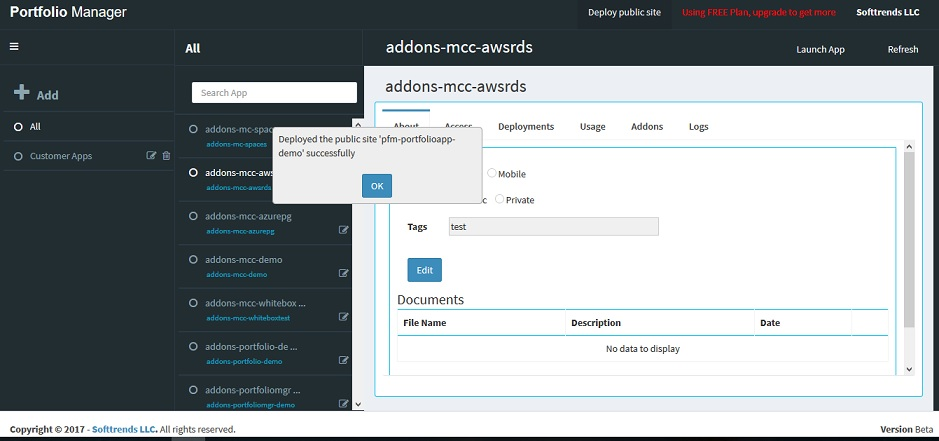
Upgrading the add-on plan
You can upgrade from the free test plan to the paid dev-edition, team-edition, or devops-editionplans using the CLI, assuming your Heroku organization allows paid plans:
$ heroku addons:upgrade portfoliomanager:dev-edition -a mynewportfolioapp
Changing portfoliomanager-rigid-36410 on mynewportfolioapp from portfoliomanager:test to portfoliomanager:dev-edition...
Removing the add-on
You can remove the add-on from the Heroku dashboard or with the CLI:
$ heroku addons:destroy portfoliomanager -a new-marketing-connector-app
▸ WARNING: Destructive Action
▸ This command will affect the app app-name
▸ To proceed, type app-name or re-run this command with --confirm app-name
Support
All Softtrends Application Portfolio Manager support and runtime issues should be submitted via one of the Heroku Support channels. Any non-support related issues or product feedback is welcome at heroku@softtrends.com.