Table of Contents [expand]
Last updated January 27, 2022
When a new Enterprise Account is created, the primary contact will receive an email allowing them to set up the Enterprise Account. They can either proceed with setting up the account themselves, or invite someone else from their company to set it up from the first welcome email. This article explains how the first recipient of the welcome email can invite someone else to set up a new Enterprise Account.
Who does this apply to?
This article is for the person that receives a setup email for a newly provisioned Enterprise Account. If you’re not sure if you are that person, look for an email with the subject: Action required: set up "\<account name\>" Enterprise Account on Heroku.
It will look something like this:
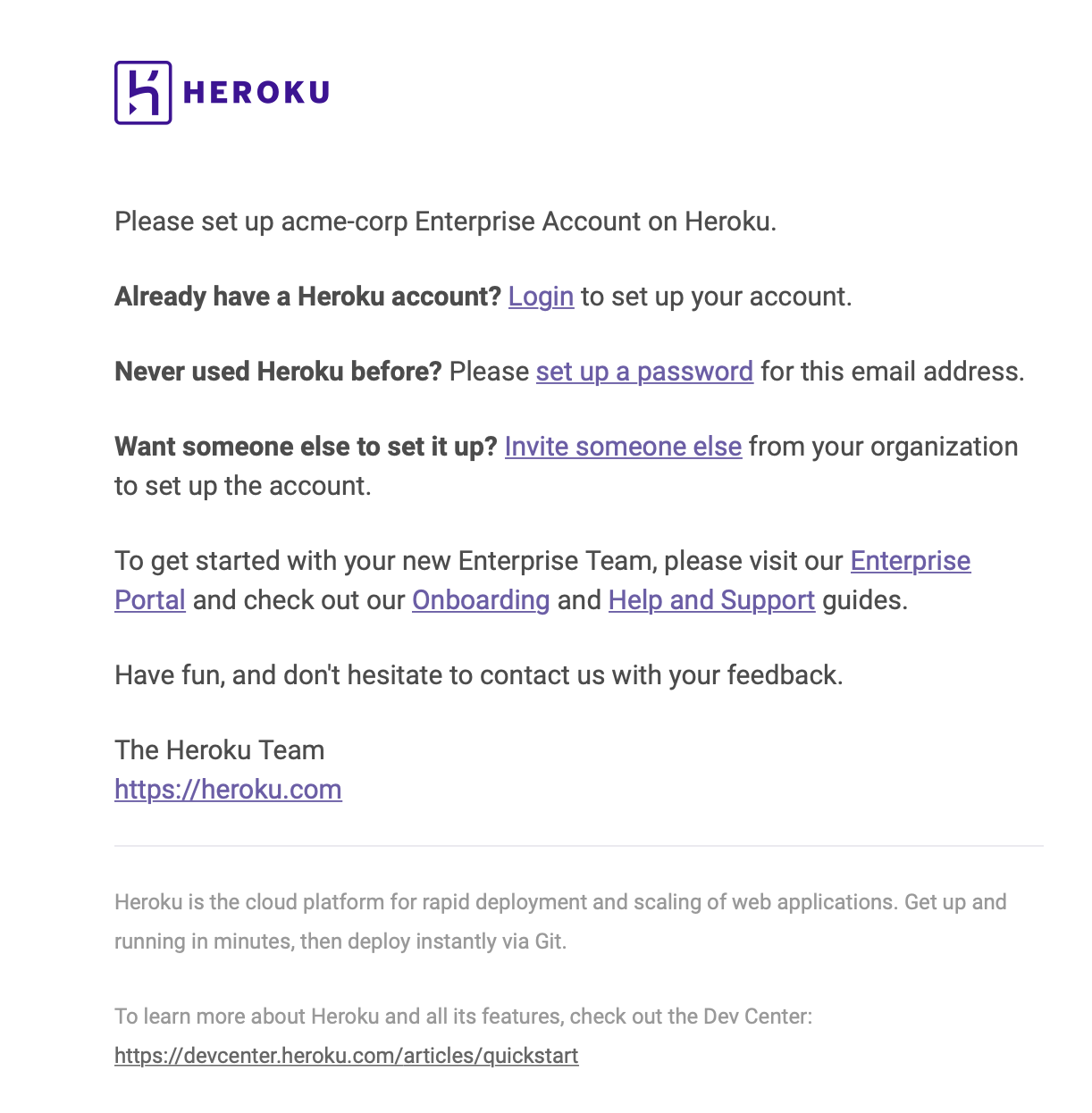
If you received that email that means you are the primary contact and this guide applies to you.
Inviting someone else to set up the Enterprise Account
Inviting someone else to set up the Enterprise Account will grant them manage permissions.
Open the Enterprise Account setup email referenced above and click Invite someone else. This will take you to a page where you can enter the email address of the person you wish to make an admin.
To ensure that this request came from you and that you sure you want this person to have manage permissions, Heroku will ask for confirmation:
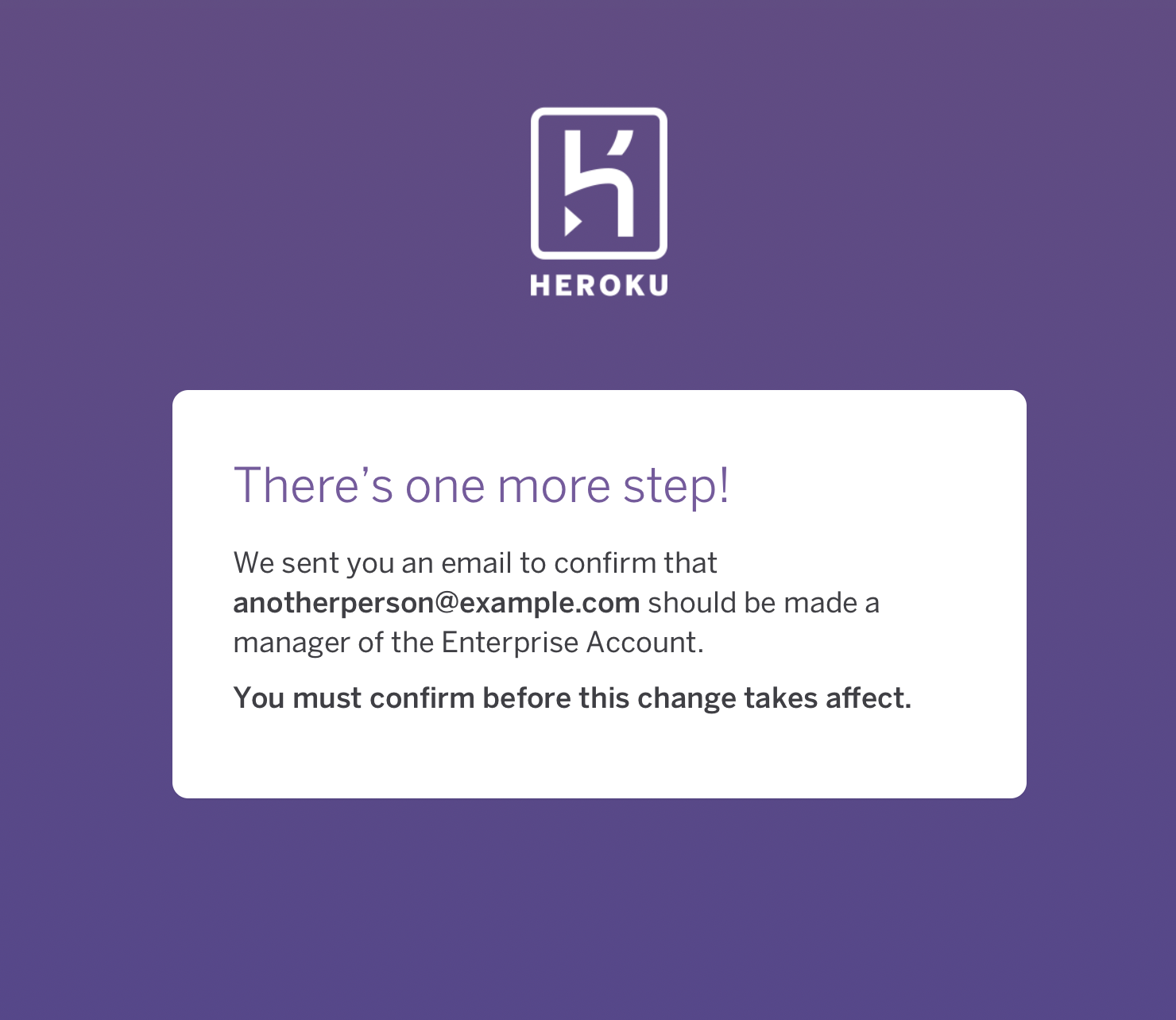
If you check your email you will see an email asking you to confirm that the person should be granted admin permissions:
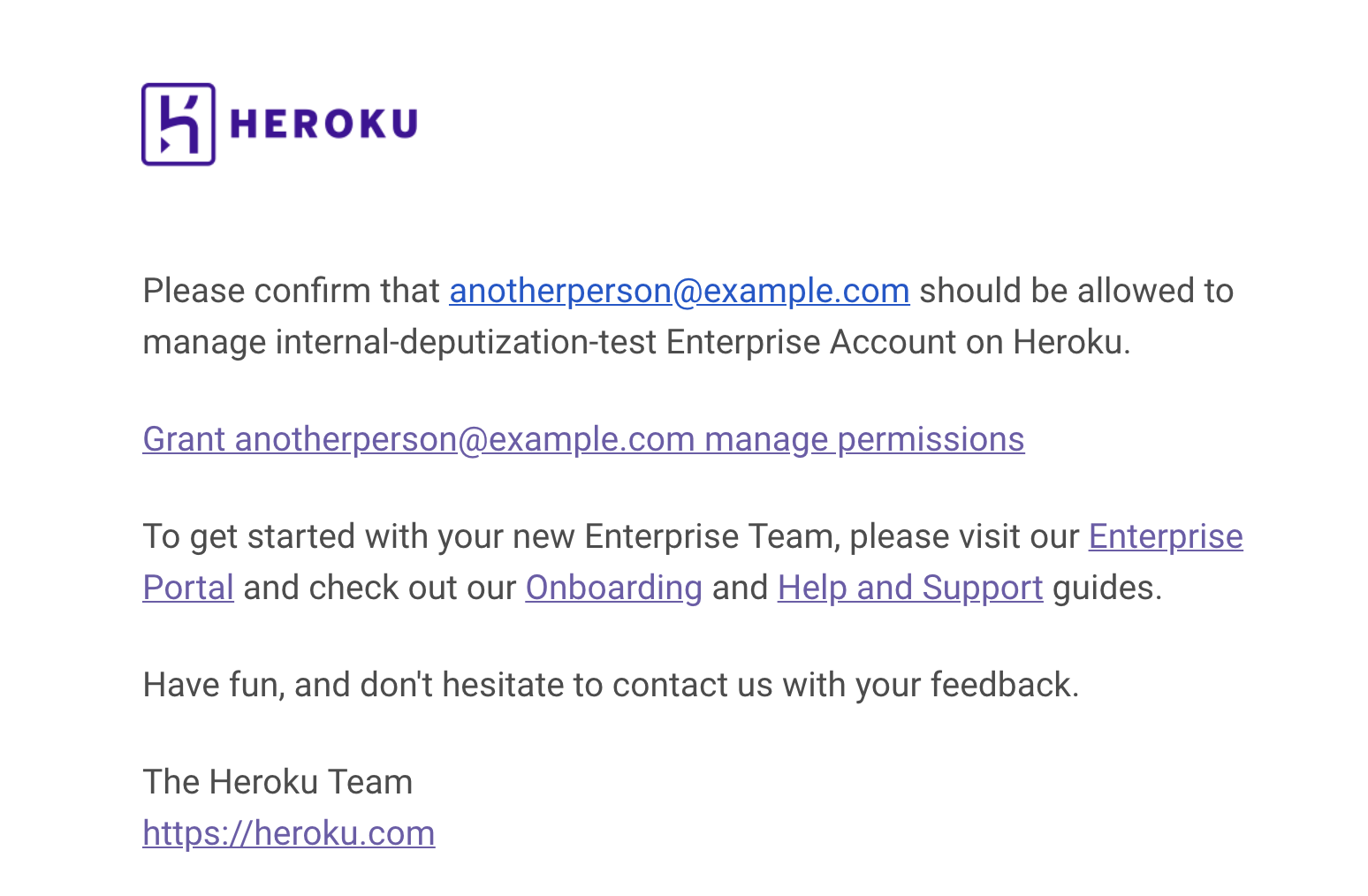
When you click the link this confirmation appears:
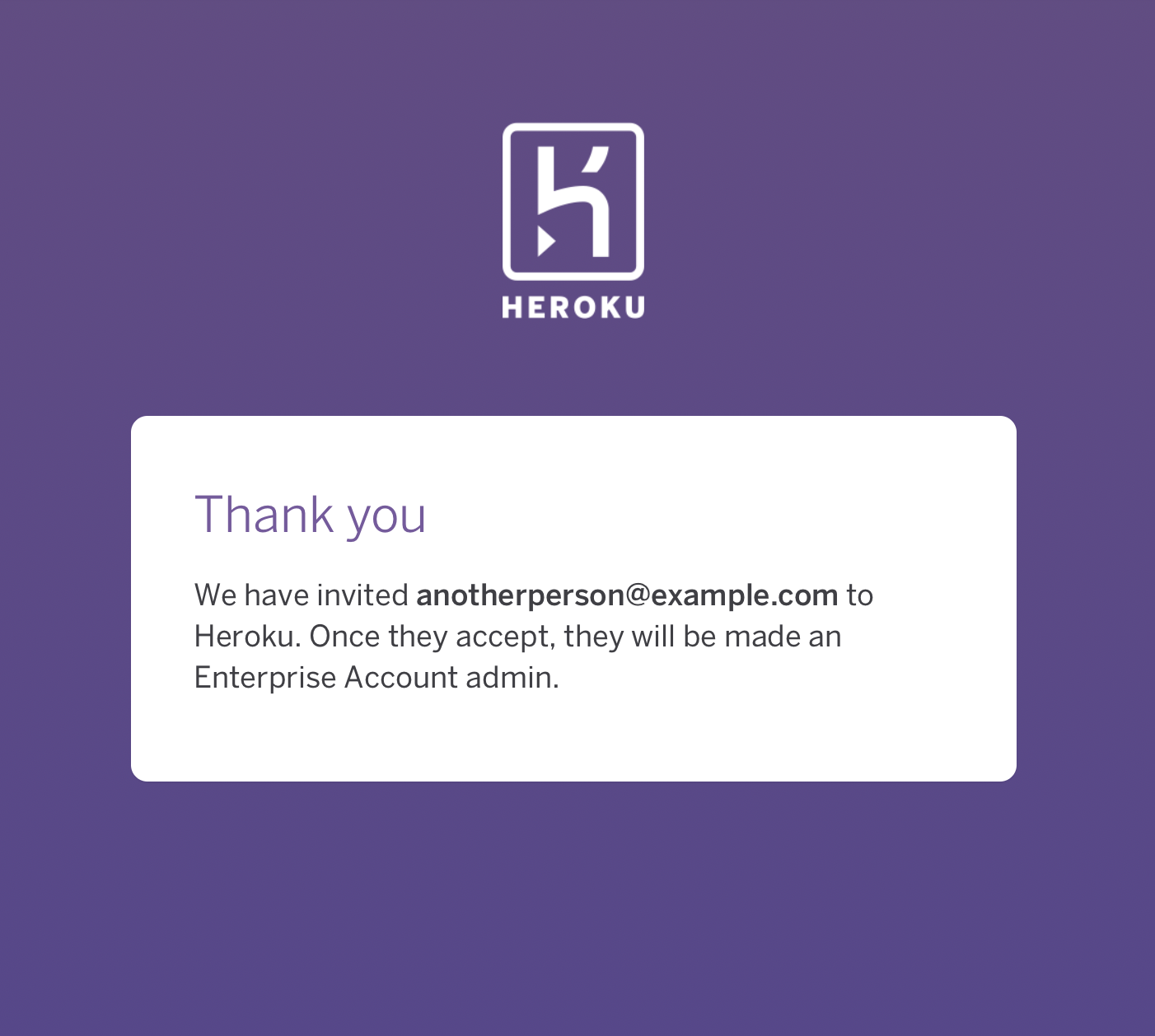
Limitations
For security reasons the links in the email may no longer allow you to invite someone else to set up an Enterprise Account.
The link will no longer work if:
- Someone has removed you as an admin from the Enterprise Account.
- If the link has expired.
The link in the set up email will work for 30 days. The link from the confirmation email will work for 24 hours. If the link is expired you will be able to re-enter the email address and start again.