Table of Contents [expand]
Last updated June 16, 2023
Heroku supports the use of third-party authenticator apps that generate temporary codes based on the OATH time-based one-time password (TOTP) algorithm (RFC 6238) as a multi-factor authentication (MFA) verification method. You have numerous apps to choose from, including free versions. Options include Google Authenticator, Microsoft Authenticator, and Authy.
Register a Third-Party Authenticator App
To register a TOTP authenticator app as an MFA verification method:
- Download and install the authenticator app on your mobile device.
- In Heroku, from
Account Settings, selectSetup Multi-Factor Authentication. Or if you already enabled other verification methods, selectManage Multi-Factor Authentication. - On the next page, click
Add One Time Password Generator. A page with a QR code is displayed.
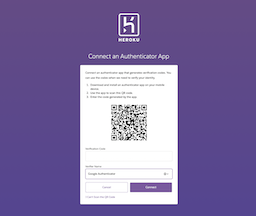
- Launch the mobile app on your device, choose the option for adding a new account, and scan the QR code. If you have trouble scanning the QR code, use the alternative option to enter a setup key.
- In Heroku, enter the QR code generated by the app, and click
Connectto complete setup.
MFA Verification with an Authenticator App
To log in using a third-party authenticator app:
- After entering your email and password, you’re prompted to enter the code generated by your app.
- Open the app on your mobile device, and then enter the code in Heroku.
TOTP authenticator apps don’t require mobile connectivity to generate codes.