Table of Contents [expand]
Last updated November 21, 2025
Heroku AI Studio is a web-based interface that enables developers to explore, test, and understand the capabilities of the Managed Inference and Agents add-on. AI Studio offers a real-time, no-code environment where you can interact with underlying models and tools. You can use AI Studio to prototype and optimize AI-powered features before you implement them. AI Studio enables you to streamline and accelerate your development process, helping you get the most value out of the Managed Inference and Agents add-on.
Use Cases and Benefits
AI Studio supports AI development, from model experimentation to integration:
- Understand model nuances: Experiment with different prompts and parameters to understand the capabilities of the model you provisioned.
- Tune prompts: Tune and refine prompts for your application before you implement them. Tuning enables you to iterate on your text and instructions without frequently redeploying code.
- Manage tool use: Verify which tools are effective for your use case, so you can receive reliable and expected outputs.
- Streamline integration: Integrate validated prompts and configurations into your app’s code with the help of built-in guidance and code snippets.
Get Started with AI Studio
To access AI Studio:
- Open the Heroku Dashboard.
- Select the app that has the Managed Inference and Agents add-on attached.
- Select the
Resourcestab. - Select
Heroku Managed Inference and AgentsunderAdd-on Services. If you don’t have the add-on yet, use the search bar to find and add the Heroku Managed Inference and Agents add-on. - Select
Open Playground.
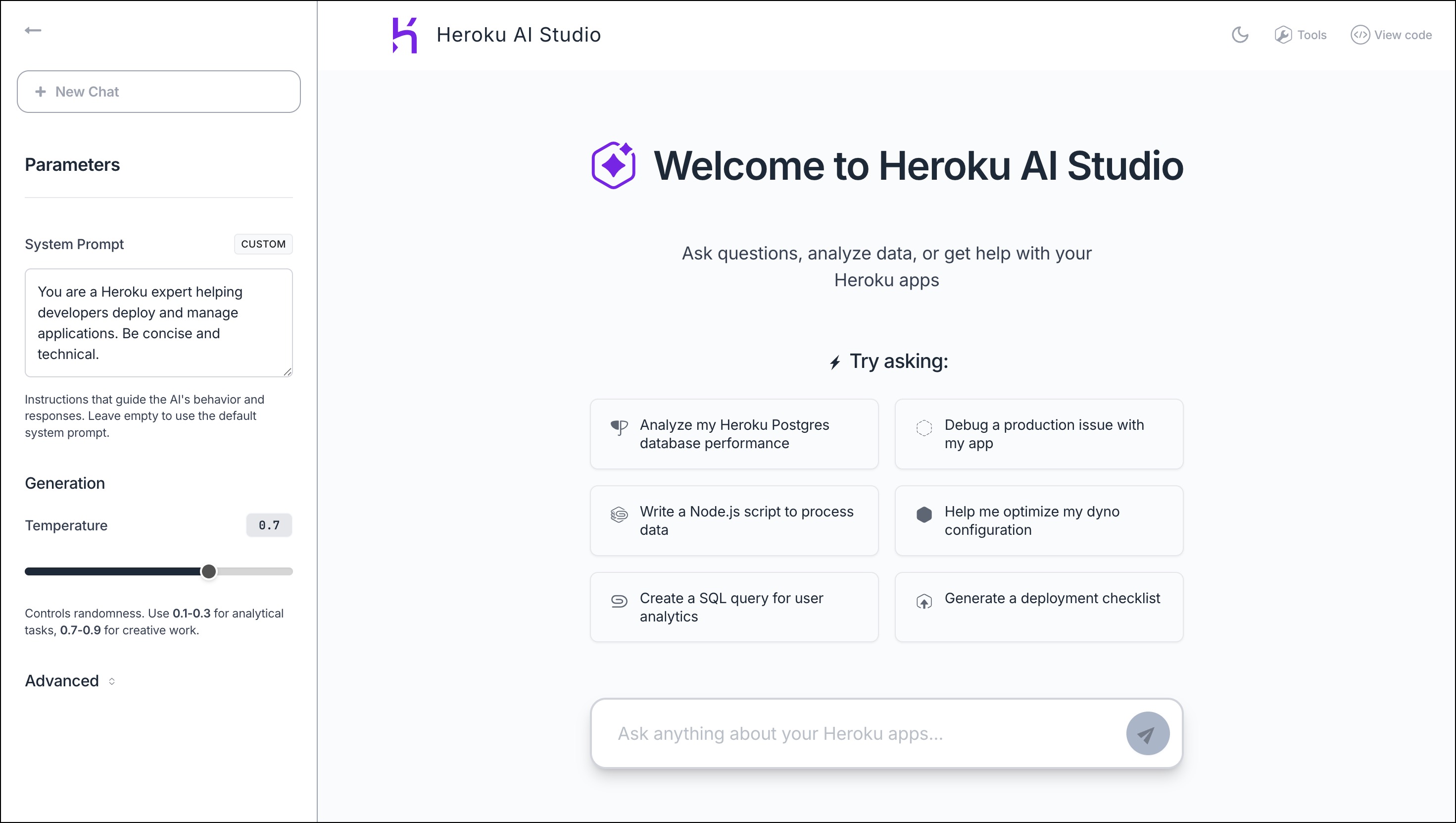
Using AI Studio
You can use the chat function in Heroku AI Studio to ask questions, analyze data, and get general help with Heroku apps. AI Studio can help with a variety of tasks, like analyzing app performance, debugging production issues, and optimizing configurations.
You can change Parameters to guide the AI’s behavior and responses:
- System Prompt: instructions that guide the AI’s behavior and responses
- Temperature: sets the randomness of responses
- Top-p: nucleus sampling that limits the model to the most probable tokens
- Max tokens: sets response length
- Stop sequences: text patterns that stop generation immediately
When you chat with AI Studio, you can toggle Agent Mode on and off. Agent mode allows you to use tools. To enable Heroku tool use, click Tools in the upper-right corner. You can use tools for tasks like code execution, content conversion, computation, and database querying.
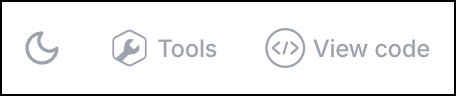
Select the moon (or sun) icon to switch between light and dark modes. Click View code to copy code snippets you can integrate into your app.