This add-on is operated by Transloadit-II GmbH
Fantastic file uploading & encoding. We support video, audio, images, docs.
Transloadit
Last updated July 28, 2023
This article is a work in progress, or documents a feature that is not yet released to all users. This article is unlisted. Only those with the link can access it.
Table of Contents
Transloadit is an add-on for file uploading & importing, video & audio encoding, image manipulation, watermarking, document conversion and a lot more.
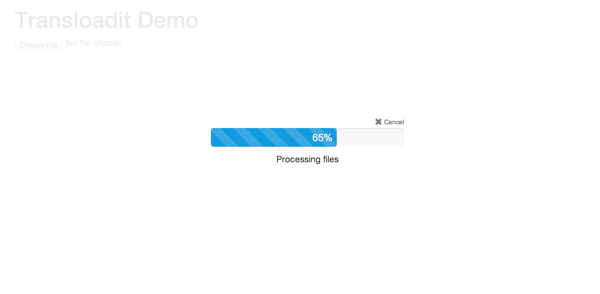
Dealing with hundreds of different media formats and running a scalable architecture that can encode even the biggest files swiftly is no joke. Transloadit has spent the last 4 years perfecting this and abstracting all this complexity into one beautifully flexible and easy to use API.
Provisioning the add-on
Transloadit can be attached to a Heroku application via the CLI:
$ heroku addons:create transloadit
-----> Adding transloadit to sharp-mountain-4005... done, v18 (free)
Once Transloadit has been added the TRANSLOADIT_AUTH_KEY and TRANSLOADIT_SECRET_KEY settings will be available in the app configuration and will contain the credentials needed to authenticate to the Transloadit API. This can be confirmed using the heroku config:get command.
$ heroku config:get TRANSLOADIT_AUTH_KEY
4bba21cf6d744fd1aeef0f0b72ec3212
Using with Ruby
Verify that the TRANSLOADIT_AUTH_KEY and TRANSLOADIT_SECRET_KEY variables are set.
Ruby applications need to add the following entry into their Gemfile specifying the Transloadit client library.
gem 'transloadit'
Then update application dependencies with bundler.
$ bundle install
Finally re-deploy your application.
$ git add .
$ git commit -a -m "add transloadit instrumentation"
$ git push heroku master
First encoding job
After installing the transloadit gem and deploying your app you can start talking to
the Transloadit API:
require 'transloadit'
puts "Resizing lolcat.jpg on #{ENV['TRANSLOADIT_URL']}"
transloadit = Transloadit.new(
:service => ENV['TRANSLOADIT_URL'],
:key => ENV['TRANSLOADIT_AUTH_KEY'],
:secret => ENV['TRANSLOADIT_SECRET_KEY']
)
resize = transloadit.step 'resize', '/image/resize',
:width => 320,
:height => 240
assembly = transloadit.assembly(
:steps => [ resize ]
)
response = assembly.submit! open('lolcat.jpg')
# loop until processing is finished
until response.finished?
sleep 1; response.reload! # you'll want to implement a timeout in your production app
end
if response.error?
# handle error
else
# handle other cases
end
Using with Ruby on Rails
Here we’ll show how to use transloadit in a freshly setup rails project and Heroku app.
If you haven’t already done so, go ahead and install Rails.
$ gem install rdoc rails
With rails installed, let’s create a new app called ‘transloku’.
$ rails new transloku
$ cd transloku
In order to use transloadit in this app, we need to add the gem to our Gemfile and bundle things up.
Remove sqlite3 from your Gemfile
$ echo "ruby '2.0.0'" >> Gemfile
$ echo "gem 'transloadit-rails'" >> Gemfile
$ echo "gem 'pg'" >> Gemfile
$ bundle install
With that in place, it’s time to generate our Transloadit configuration, as well as a basic UploadsController and a dummy Upload model.
$ rails g transloadit:install
$ rails g controller uploads new create
$ rails g model upload
$ rake db:migrate
The controller generator we just executed has probably put two GET routes into
your config/routes.rb. We don’t want those, so lets go ahead an overwrite
them with this.
Transloku::Application.routes.draw do
resources :uploads
end
Next we need to configure our config/transloadit.yml file. For this tutorial,
just put in your credentials, and define an image resize step as indicated
below:
auth:
key : <%= ENV['TRANSLOADIT_AUTH_KEY'] %>
secret : <%= ENV['TRANSLOADIT_SECRET_KEY'] %>
templates:
image_resize:
steps:
resize:
robot : '/image/resize'
format: 'jpg'
width : 320
height: 200
Note that we encourage you to enable authentication in your Transloadit Account
and put your secret into the config/transloadit.yml to have your requests
signed.
Make your config/database.yml look like this:
development:
adapter: postgresql
encoding: unicode
database: transloku_development
pool: 5
password:
test:
adapter: postgresql
encoding: unicode
database: transloku_test
pool: 5
password:
production:
adapter: postgresql
encoding: unicode
database: transloku_production
pool: 5
password:
Alright, time to create our upload form. In order to do that, please open
app/views/uploads/new.html.erb, and put the following code in:
<%= javascript_include_tag '//ajax.googleapis.com/ajax/libs/jquery/1.9.1/jquery.min.js' %>
<h1>Upload an image</h1>
<%= form_for Upload.new, :html => { :id => 'upload' } do |form| %>
<%= transloadit :image_resize %>
<%= form.label :file, 'File to upload' %>
<%= form.file_field :file %>
<%= form.submit %>
<% end %>
<%= transloadit_jquerify :upload, :wait => true %>
With this in place, we can modify the app/views/uploads/create.html.erb view
to render the uploaded and resized image:
<h1>Resized upload image</h1>
<%= image_tag params[:transloadit][:results][:resize].first[:url] %>
In order to use the transloadit params in your controller and views you have to include the ParamsDecoder into your controller. Let’s do that for our UploadsController.
Open up app/controllers/uploads_controller.rb and adapt it like that:
class UploadsController < ApplicationController
include Transloadit::Rails::ParamsDecoder
def new
end
def create
end
end
That’s it. If you’ve followed the steps closely, you should now be able to try your first upload. Don’t forget do start your rails server first:
$ rails server
Then go to http://localhost:3000/uploads/new, and upload an image. If you did everything right, you should see the uploaded and resized file as soon as the upload finishes.
All looking sharp? Let’s publish this to Heroku
$ git init
$ git add .
$ git commit -m "init"
$ heroku login
$ heroku create
$ heroku addons:create transloadit
$ heroku config:get TRANSLOADIT_AUTH_KEY
$ git push heroku master
$ heroku run rake db:migrate
$ heroku open && heroku logs --tail
Point your browser to /uploads/new
Using with any Language
Instead of talking server-to-server, your website visitors can directly upload to Transloadit’s specialized upload servers, so in theory there’s no need for serverside languages.
The easiest way to accomplish this would be to to include our jQuery SDK in your HTML.
It includes a Twitter Bootstrap compatible progress bar, and it saves you development time having to handle the file uploads yourself, and then pushing it to our API.
<script type="text/javascript" src="//assets.transloadit.com/js/jquery.transloadit2-v2-latest.js"></script>
<script type="text/javascript">
// We call .transloadit() after the DOM is initialized:
$(function() {
$('#MyForm').transloadit();
});
</script>
Migrating between plans
As long as the plan you are migrating to includes enough allocated measurements for your usage, you can migrate between plans at any time without any interruption to your encoding.
Use the heroku addons:upgrade command to migrate to a new plan.
$ heroku addons:upgrade transloadit:enterprise
-----> Upgrading transloadit:enterprise to sharp-mountain-4005... done, v18 ($299/mo)
Your plan has been updated to: transloadit:enterprise
Removing the add-on
Transloadit can be removed via the CLI.
$ heroku addons:destroy transloadit
-----> Removing transloadit from sharp-mountain-4005... done, v20 (free)
Support
All Transloadit support and runtime issues should be submitted via one of the Heroku Support channels. Any non-support related issues or product feedback for Transloadit is welcome via email.